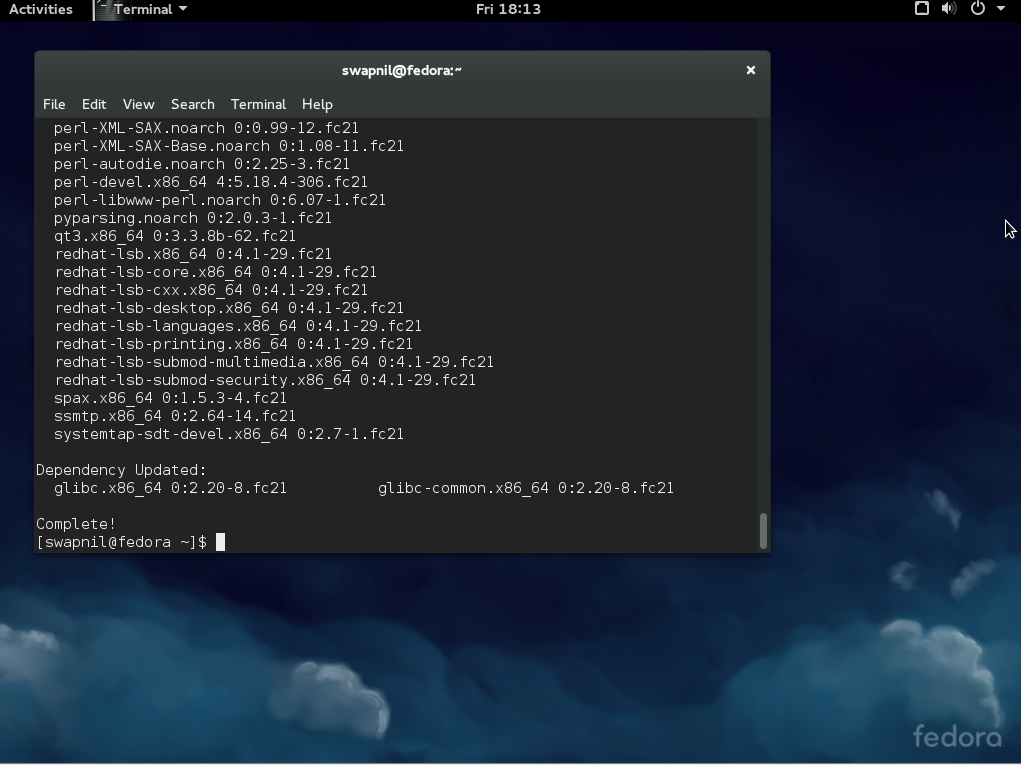
One of the beauties of Linux-based systems is that you can manage your entire system right from the terminal using the command line. The advantage of using the command line is that you can use the same knowledge and skills to manage any Linux distribution.
This is not possible through the graphical user interface (GUI) as each distro, and desktop environment (DE), offers its own user interfaces. To be clear, there are cases in which you will need different commands to perform certain tasks on different distributions, but more or less the concept and ideas remain the same.
In this article, we are going to talk about some of the basic commands that a new Linux user should know. I will show you how to update your system, manage software, manipulate files and switch to root using the command line on three major distributions: Ubuntu (which also includes its flavors and derivatives, and Debian), openSUSE and Fedora.
Let's get started!
Keep your system safe and up-to-date
Linux is secure by design, but the fact is that all software has bugs and there could be security holes. So it's very important to keep your system updated. Think of it this way: Running an out-of-date operating system is like being in an armored tank with the doors unlocked. Will the armor protect you? Anyone can enter through the open doors and cause harm. Similarly there can be un-patched holes in your OS which can compromise your systems. Open source communities, unlike the proprietary world, are extremely quick at patching holes, so if you keep your system updated you'll stay safe.
Keep an eye on news sites to be aware of security vulnerabilities. If there is a hole discovered, read about it and update your system as soon as a patch is out. Either way you must make it a practice to run the update commands at least once a week on production machines. If you are running a complicated server then be extra careful and go through the changelog to ensure updates won't break your customization.
Ubuntu: Bear one thing in mind: you must always refresh repositories (aka repos) before upgrading the system or installing any software. On Ubuntu, you can update your system with the following commands. The first command refreshes repositories:
sudo apt-get update
Once the repos are updated you can now run the system update command:
sudo apt-get upgrade
However this command doesn't update the kernel and some other packages, so you must also run this command:
sudo apt-get dist-upgrade
openSUSE: If you are on openSUSE, you can update the system using these commands (as usual, the first command is meant to update repos)
sudo zypper refresh sudo zypper up
Fedora: If you are on Fedora, you can use the 'dnf' command which is 'kind' of equivalent to zypper and apt-get:
sudo dnf update sudo dnf upgrade
Software installation and removal
You can install only those packages which are available in the repositories enabled on your system. Every distro comes with some official or third-party repos enabled by default.
Ubuntu: To install any package on Ubuntu, first update the repo and then use this syntax:
sudo apt-get install [package_name]
Example:
sudo apt-get install gimp
openSUSE: The commands would be:
sudo zypper install [package_name]
Fedora: Fedora has dropped 'yum' and now uses 'dnf' so the command would be:
sudo dnf install [package_name]
The procedure to remove the software is the same, just exchange 'install' with 'remove'.
Ubuntu:
sudo apt-get remove [package_name]
openSUSE:
sudo zypper remove [package_name]
Fedora:
sudo dnf remove [package_name]
How to manage third party software?
There is a huge community of developers who offer their software to users. Different distributions use different mechanisms to make third party software available to their users. It also depends on how a developer offers their software to users; some offer binaries and others offer it through repositories.
Ubuntu heavily relies on PPAs (personal package archives) but, unfortunately, there is no built-in tool which can assist a user in searching PPAs. You will need to Google the PPA and then add the repository manually before installing the software. This is how you would add any PPA to your system:
sudo add-apt-repository ppa:<repository-name>
Example: Let's say I want to add LibreOffice PPA to my system. I would Google the PPA and then acquire the repo name from Launchpad, which in this case is "libreoffice/ppa". Then add the ppa using the following command:
sudo add-apt-repository ppa:libreoffice/ppa
It will ask you to hit the Enter key in order to import the keys. Once it's done, refresh the repos with the 'update' command and then install the package.
openSUSE has an elegant solution for third-party apps. You can visit software.opensuse.org, search for the package and install it with one click. It will automatically add the repo to your system. If you want to add any repo manually, use this command:.
sudo zypper ar -f url_of_the_repo name_of_repo sudo zypper ar -f http://download.opensuse.org/repositories/LibreOffice:Factory/openSUSE_13.2/LibreOffice:Factory.repo LOF
Then refresh the repo and install software:
sudo zypper refresh sudo zypper install libreoffice
Fedora users can simply add RPMFusion (both free and non-free repos) which contain a majority of applications. In case you do need to add a repo, this is the command:
dnf
config-manager --add-repo http://www.example.com/example.repo
Some basic commands
I have written a few articles on how to manage files on your system using the CLI, here are some of the basic commands which are common across all distributions.
Copy files or directories to a new location:
cp path_of_file_1 path_of_the_directory_where_you_want_to_copy/
Copy all files from a directory to a new location (notice the slash and asterisk, which implies all files within that directory):
cp path_of_files/* path_of_the_directory_where_you_want_to_copy/
Move a file from one location to another (the trailing slash means inside that directory):
mv path_of_file_1 path_of_the_directory_where_you_want_to_move/
Move all file from one location to another:
mv path_of_directory_where_files_are/* path_of_the_directory_where_you_want_to_move/
Delete a file:
rm path_of_file
Delete a directory:
rm -r path_of_directory
Remove all content from the directory, leaving the directory folder intact:
rm -r path_of_directory/*
Create new directory
To create a new directory, first enter the location where you want to create a directory. Let's say you want to create a 'foundation' folder inside your Documents directory. Let's change the directory using the cd (aka change directory) command:
cd /home/swapnil/Documents
(exchange 'swapnil with the user on your system)
Then create the directory with mkdir command:
mkdir foundation
You can also create a directory from anywhere, by giving the path of the directory. For example:
mdkir /home/swapnil/Documents/foundation
If you want to create parent-child directories, which means directories within other directories then use the -p option. It will create all directories in the given path:
mdkir -p /home/swapnil/Documents/linux/foundation
Become root
You either need to be root or the user should have sudo powers to perform some administrative tasks such as managing packages or making changes to the root directories or files. An example would be to edit the 'fstab' file which keeps a record of mounted hard drives. It's inside the 'etc' directory which is within the root directory. You can make changes to this file only as a super user. In most distros you can become root by 'switching user'. Let's say on openSUSE I want to become root as I am going to work inside the root directory. You can use either command:
sudo su -
Or
su -
That will ask for the password and then you will have root privileges. Keep one point in mind: never run your system as root user unless you know what you are doing. Another important point to note is that the files or directories you modify as root also change ownership of those files from that user or specific service to root. You may have to revert the ownership of those files otherwise the services or users won't be able to to access or write to those files. To change users, this is the command:
sudo chown -R user:user /path_of_file_or_directory
You may often need this when you have partitions from other distros mounted on the system. When you try to access files on such partitions, you may come across a permission denied error. You can simply change the ownership of such partitions to access them. Just be extra careful, don't change permissions or ownership of root directories.
These are the basic commands any new Linux user needs. If you have any questions or if you want us to cover a specific topic, please mention them in the comments below.
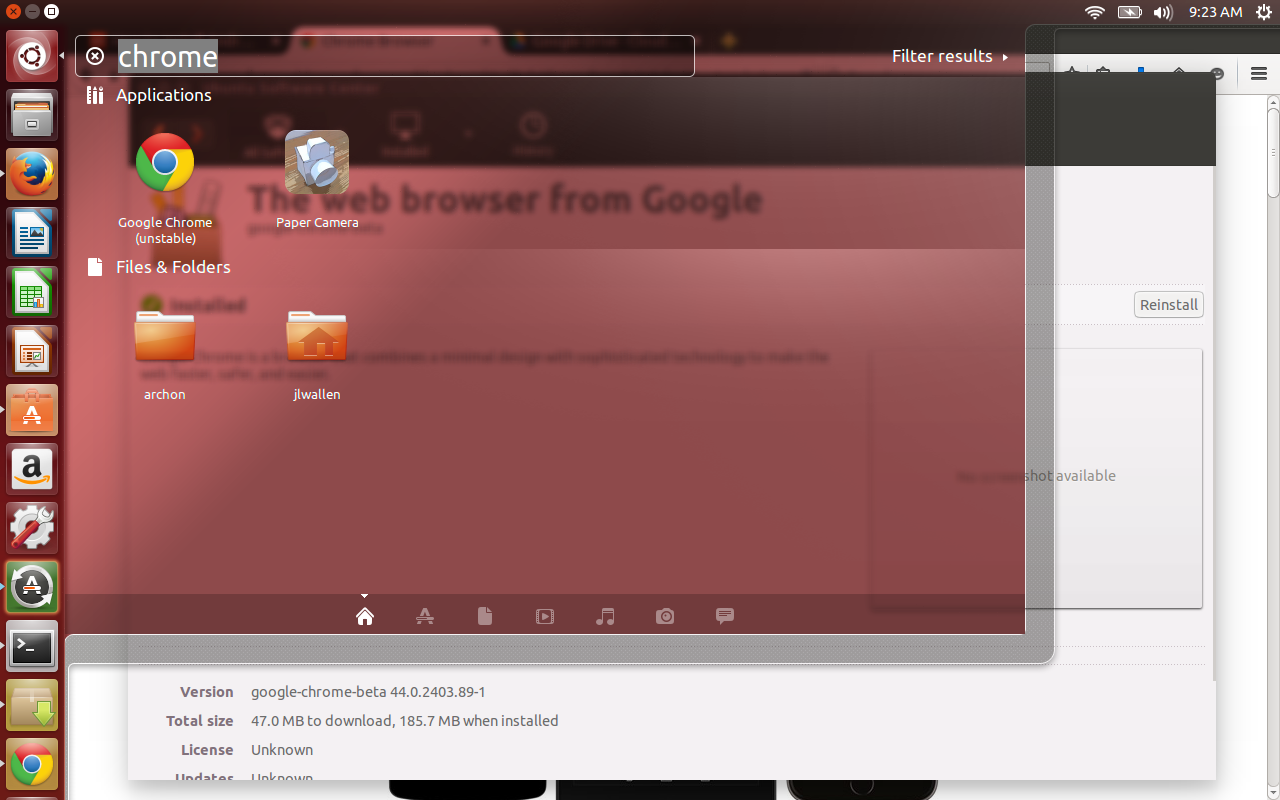
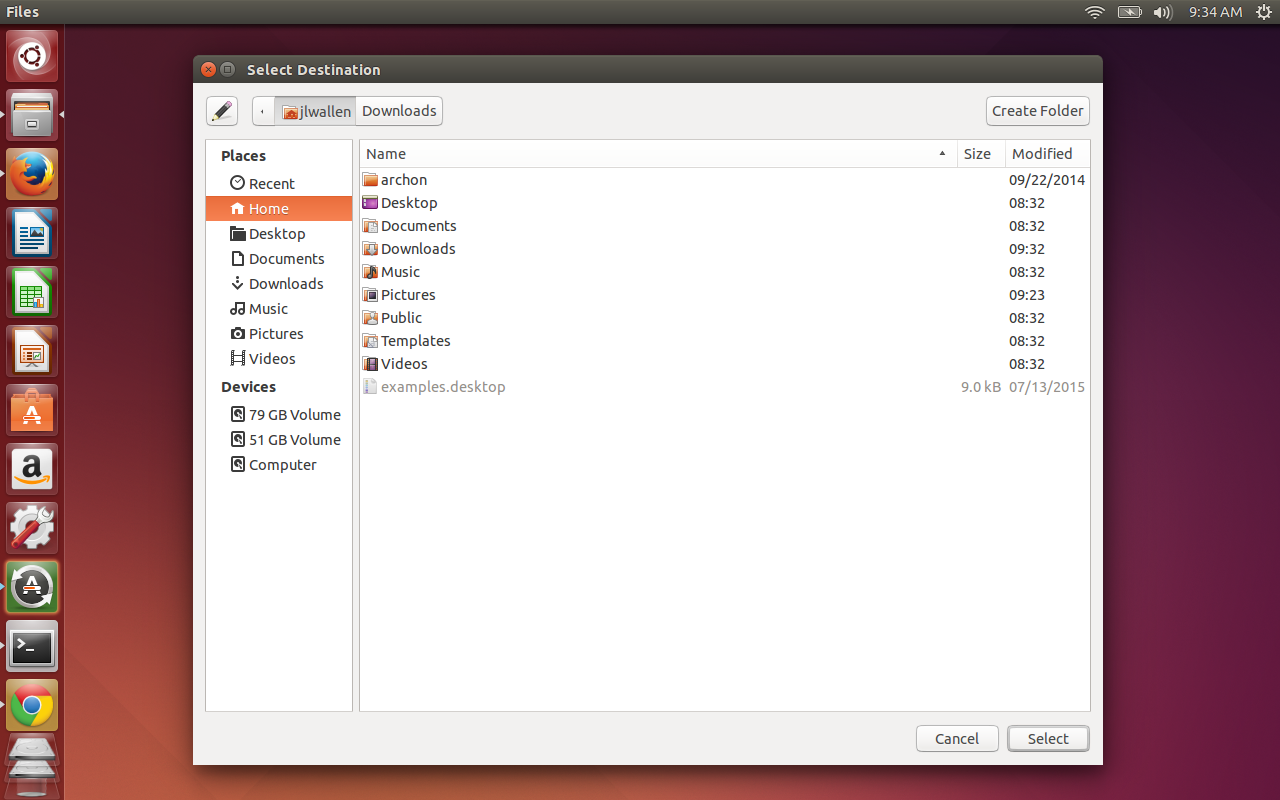
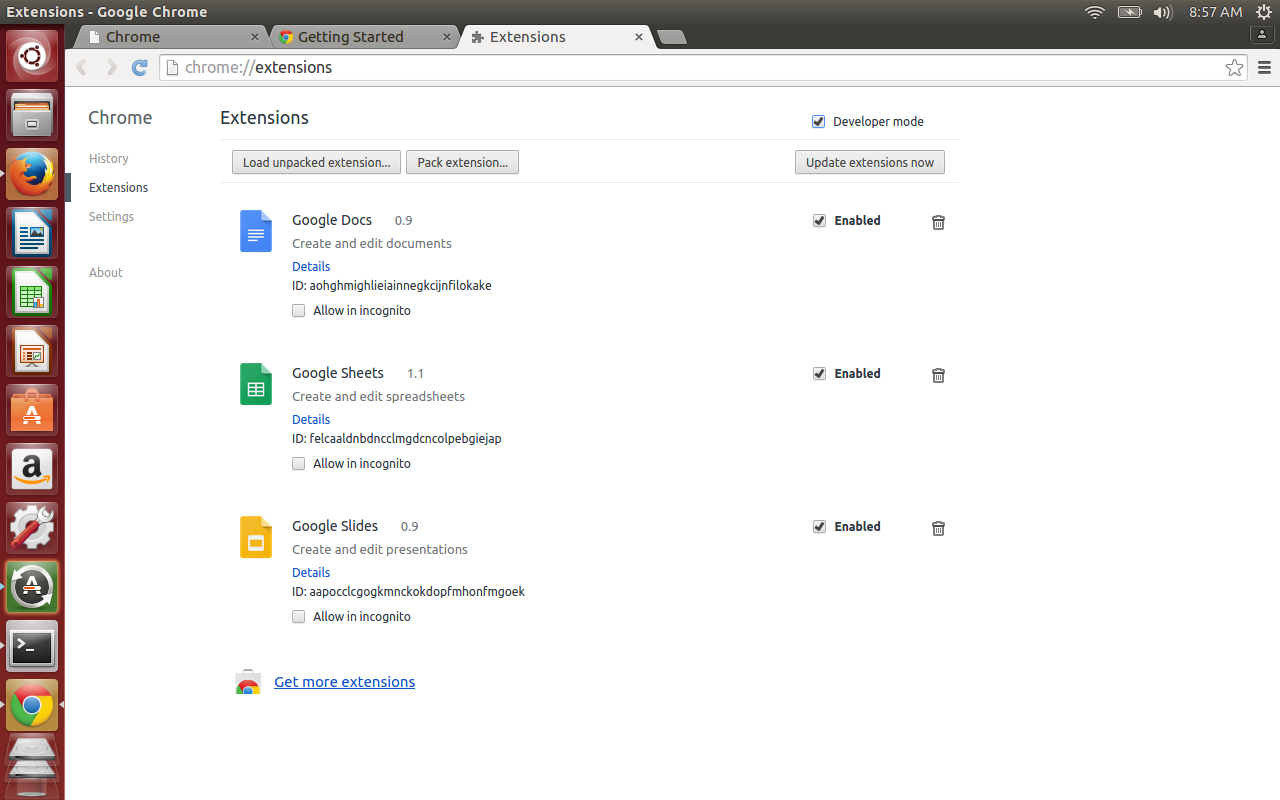
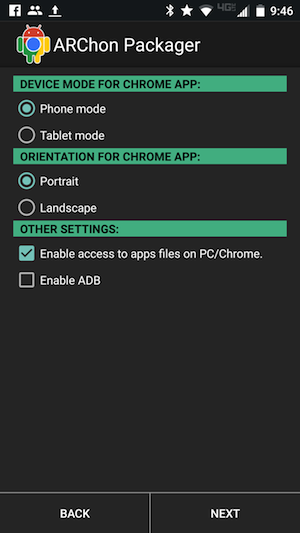
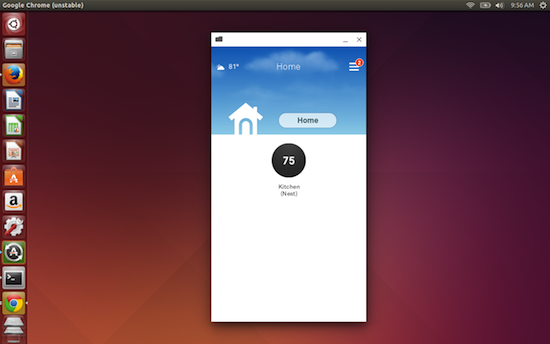
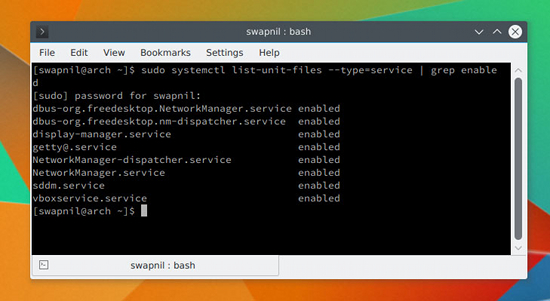

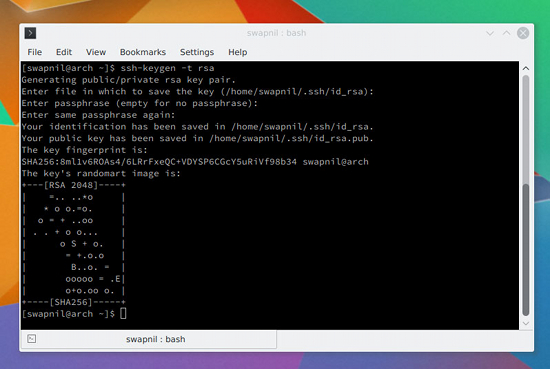

 Now let’s install the Skype Call Recorder. This will be necessary should you want to record calls for interviews. Unfortunately, installing the call recorder isn’t as straightforward as installing Skype. Here are the steps:
Now let’s install the Skype Call Recorder. This will be necessary should you want to record calls for interviews. Unfortunately, installing the call recorder isn’t as straightforward as installing Skype. Here are the steps:







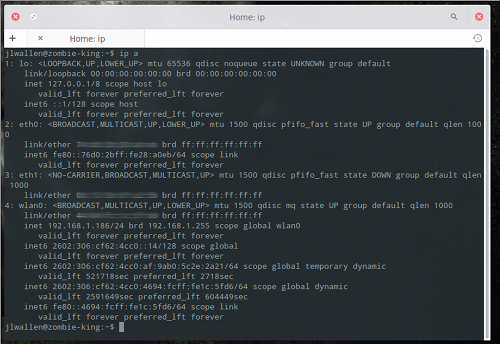
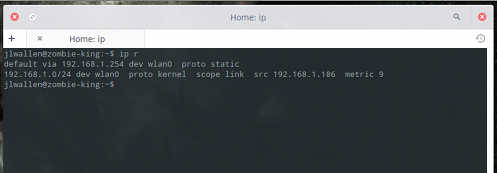
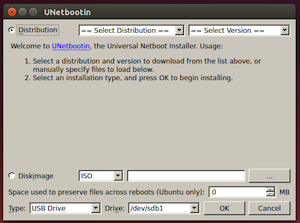 “I’d like to give Linux a try, but I’m not sure how.”
“I’d like to give Linux a try, but I’m not sure how.”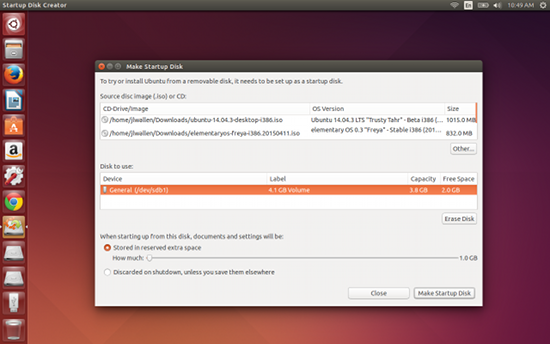 If you happen to have a Ubuntu system handy, you can create a bootable flash drive without installing third-party software. To do this, follow these steps:
If you happen to have a Ubuntu system handy, you can create a bootable flash drive without installing third-party software. To do this, follow these steps: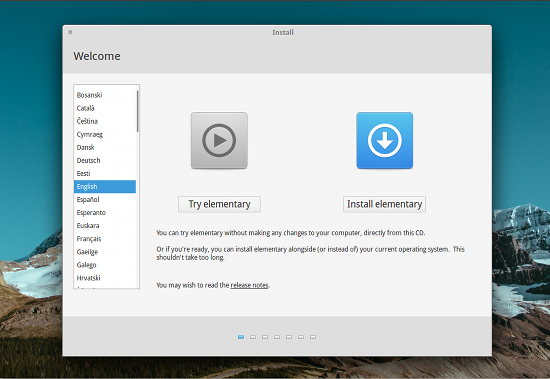 In most cases, you will be greeted with some form of the “Try” screen (Figure 3). To run the distribution as a live instance, click Try NAME (where NAME is the name of the distribution) and allow the desktop to load. Once the desktop is loaded, you’re ready to go.
In most cases, you will be greeted with some form of the “Try” screen (Figure 3). To run the distribution as a live instance, click Try NAME (where NAME is the name of the distribution) and allow the desktop to load. Once the desktop is loaded, you’re ready to go. The Linux desktop is full of interesting features. In fact, users are often surprised at just how many handy tools the various iterations of the open source desktop there are. One such tool is the Calendar. Although most users are content with working straight out of Google Calendar, or
The Linux desktop is full of interesting features. In fact, users are often surprised at just how many handy tools the various iterations of the open source desktop there are. One such tool is the Calendar. Although most users are content with working straight out of Google Calendar, or  Once you have KOrganizer set up, click on the Calendar app in the KDE system tray. At first, you’ll notice nothing showing up, in the way of events. Now that you’ve clicked to open the app for the first time, it will now sync with your Google Calendar. Give it a moment and the events will populate.
Once you have KOrganizer set up, click on the Calendar app in the KDE system tray. At first, you’ll notice nothing showing up, in the way of events. Now that you’ve clicked to open the app for the first time, it will now sync with your Google Calendar. Give it a moment and the events will populate. To add/modify events, you have to open up KOrganizer and manage them from there.
To add/modify events, you have to open up KOrganizer and manage them from there. The calendar-applet also includes a full calendar that you can view (click the calendar-indicator icon and then select Show Calendar). This calendar will actually display all of your Google calendars (so if you’re using Elementary OS, this is the best route to getting multiple Google calendars (until the developers add this feature to the default app).
The calendar-applet also includes a full calendar that you can view (click the calendar-indicator icon and then select Show Calendar). This calendar will actually display all of your Google calendars (so if you’re using Elementary OS, this is the best route to getting multiple Google calendars (until the developers add this feature to the default app). When you consider web-based control panels, the first thing to comes to mind is the de facto standard
When you consider web-based control panels, the first thing to comes to mind is the de facto standard 
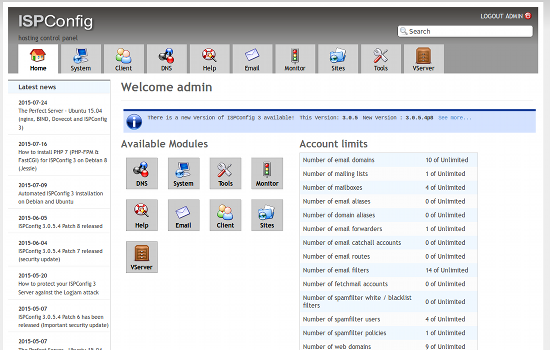


 Once in a while, you need to convert media from one format to another, even in a cloud-centric world where everything is a “stream.” There can be different reasons for doing so. In most cases, I have to convert videos that I shoot or purchase so that I can play them on my mobile devices or other players, which support only certain formats.
Once in a while, you need to convert media from one format to another, even in a cloud-centric world where everything is a “stream.” There can be different reasons for doing so. In most cases, I have to convert videos that I shoot or purchase so that I can play them on my mobile devices or other players, which support only certain formats.
 Once you have chosen the desired output format, it’s time to choose the destination. Click on the Browse button and choose the location where you want the converted file to be saved. At this point, you need to give a name to the file you are going to convert. (I wish it used the current name of the file.) Give it a name and then click on Save.
Once you have chosen the desired output format, it’s time to choose the destination. Click on the Browse button and choose the location where you want the converted file to be saved. At this point, you need to give a name to the file you are going to convert. (I wish it used the current name of the file.) Give it a name and then click on Save. Alternatively, if you want to make it easier, create a folder and copy all the files that you want to convert into that folder. Then select that entire folder -- instead of a file -- from Source. Once Handbrake scans all files, click on Queue from main menu and choose Add Multiple. Handbrake will then add all the files from that directory to the conversion queue.
Alternatively, if you want to make it easier, create a folder and copy all the files that you want to convert into that folder. Then select that entire folder -- instead of a file -- from Source. Once Handbrake scans all files, click on Queue from main menu and choose Add Multiple. Handbrake will then add all the files from that directory to the conversion queue.
 VLC can convert audio files as well, just follow the instructions above and choose audio files instead of videos files. But if you are looking for batch processing or a simpler app, then you can install the Sound Converter application on your Linux box; it’s available in the main repo of major distributions. The app has a very simple interface.
VLC can convert audio files as well, just follow the instructions above and choose audio files instead of videos files. But if you are looking for batch processing or a simpler app, then you can install the Sound Converter application on your Linux box; it’s available in the main repo of major distributions. The app has a very simple interface. You will see the list of all the files you added; select them all and click on Convert; Sound Convert will transcode all your files in the desired audio format.
You will see the list of all the files you added; select them all and click on Convert; Sound Convert will transcode all your files in the desired audio format.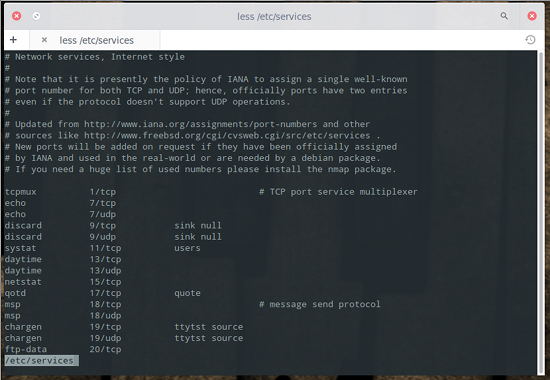
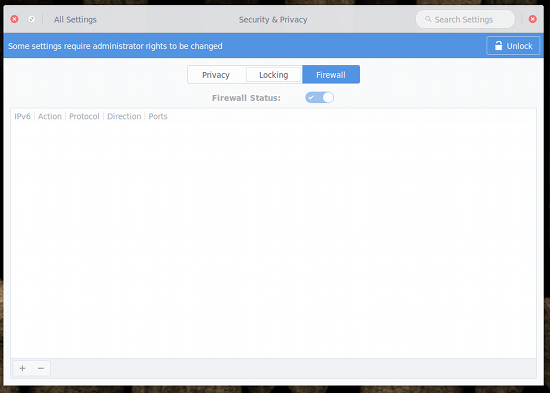
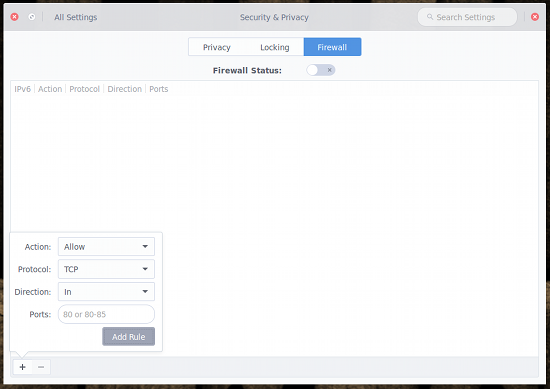 Go through the same steps to add ports 5900 and 6000. Once you’ve done that, you’ll add the rules to block incoming traffic for ports 5801, 5901, and 6001. The only difference when you add this new set of rules is that you’ll select Deny from the Action drop-down.
Go through the same steps to add ports 5900 and 6000. Once you’ve done that, you’ll add the rules to block incoming traffic for ports 5801, 5901, and 6001. The only difference when you add this new set of rules is that you’ll select Deny from the Action drop-down.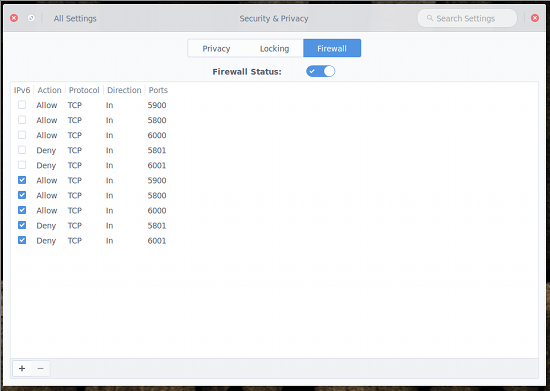 As you might expect, you will need to have a fundamental understanding of firewalls. Why? You could easily add rules into the chain only to find network traffic stops running. The nice thing about the tool is you can quickly enable/disable the firewall so that you can work with your iptables chain until you get it right. The good news is that you don’t have to dive into the deep waters of iptables. You can get enough information from reading about UFW (check out the
As you might expect, you will need to have a fundamental understanding of firewalls. Why? You could easily add rules into the chain only to find network traffic stops running. The nice thing about the tool is you can quickly enable/disable the firewall so that you can work with your iptables chain until you get it right. The good news is that you don’t have to dive into the deep waters of iptables. You can get enough information from reading about UFW (check out the  If you’ve worked with e-books, you know that editing them can be a work-flow nightmare. You format the book, save it, convert it, and check it out. When you find issues, you then must reformat, save again, reconvert, and recheck. This can become quite tedious when you run into stubborn or numerous formatting errors that slip through the cracks.
If you’ve worked with e-books, you know that editing them can be a work-flow nightmare. You format the book, save it, convert it, and check it out. When you find issues, you then must reformat, save again, reconvert, and recheck. This can become quite tedious when you run into stubborn or numerous formatting errors that slip through the cracks. When you double-click on a chapter in the left navigation, it will open up in a new tab in the editing pane. You can also open up the document style sheet. This makes for a handy reference point as you work through the files (or should you need to make changes to one or more of the styles). As you make changes (to either a chapter or to the style sheet), they will appear in the live preview window. As you switch tabs in the editor window, the preview window will automatically switch to preview what is being edited.
When you double-click on a chapter in the left navigation, it will open up in a new tab in the editing pane. You can also open up the document style sheet. This makes for a handy reference point as you work through the files (or should you need to make changes to one or more of the styles). As you make changes (to either a chapter or to the style sheet), they will appear in the live preview window. As you switch tabs in the editor window, the preview window will automatically switch to preview what is being edited. The editor pane also has several buttons (Figure 4) that allow you to easily insert tags, images, hyperlinks, formatting, colors, and even a button for beautifying the current working file.
The editor pane also has several buttons (Figure 4) that allow you to easily insert tags, images, hyperlinks, formatting, colors, and even a button for beautifying the current working file.
 When you complete the editing (and beautifying), I highly recommend you run the Check Book tool. In the main toolbar you’ll see the ladybug icon—click it to run the checker. If it reports errors, address them and rerun the checker. You can also run the built-in spell checker from the Calibre main toolbar (Figure 6).
When you complete the editing (and beautifying), I highly recommend you run the Check Book tool. In the main toolbar you’ll see the ladybug icon—click it to run the checker. If it reports errors, address them and rerun the checker. You can also run the built-in spell checker from the Calibre main toolbar (Figure 6).  Once you’ve completed the entire editing process, all you have to do is click the Save button (or Ctrl+S) and the epub (or azw3) file will automatically reflect your changes.
Once you’ve completed the entire editing process, all you have to do is click the Save button (or Ctrl+S) and the epub (or azw3) file will automatically reflect your changes. To create a Checkpoint, simply click the thumbtack icon in the toolbar and give the Checkpoint a name. If you find yourself in a situation where you need to revert, click on the Edit menu and you should see the last Checkpoint created. If you’ve created more than one Checkpoint, you can click the View menu and check the box for Checkpoints. This will add an additional preview pane (in the bottom of the left navigation—Figure 7) so you can jump to whatever Checkpoint you need.
To create a Checkpoint, simply click the thumbtack icon in the toolbar and give the Checkpoint a name. If you find yourself in a situation where you need to revert, click on the Edit menu and you should see the last Checkpoint created. If you’ve created more than one Checkpoint, you can click the View menu and check the box for Checkpoints. This will add an additional preview pane (in the bottom of the left navigation—Figure 7) so you can jump to whatever Checkpoint you need. I’ve been doing graphic design for a long, long time. During that time, I’ve used one tool and only one tool…
I’ve been doing graphic design for a long, long time. During that time, I’ve used one tool and only one tool…  The first thing you need to know is the Input/Output section (bottom left corner). Here you can decide, first, what G’MIC is working on. For example, you can tell G’MIC to use the currently active layer for Input but to output to a brand new layer. This can sometimes be handy so you’re not changing the current working layer (you might not want to do destructive editing on something you’ve spent hours on). If you like what G’MIC did with the layer, you can then move it into place and delete (or hide) the original layer.
The first thing you need to know is the Input/Output section (bottom left corner). Here you can decide, first, what G’MIC is working on. For example, you can tell G’MIC to use the currently active layer for Input but to output to a brand new layer. This can sometimes be handy so you’re not changing the current working layer (you might not want to do destructive editing on something you’ve spent hours on). If you like what G’MIC did with the layer, you can then move it into place and delete (or hide) the original layer. One thing you must get used to is making sure to select the layer you want to work on before opening G’MIC. If you don’t, you’ll have to close G’MIC, select the correct layer, and re-open G’MIC. You also need to understand that some of the filters take much longer to work their magic than others. You’ll see a progress bar at the bottom of the Gimp window, indicating the filter/effect is being applied.
One thing you must get used to is making sure to select the layer you want to work on before opening G’MIC. If you don’t, you’ll have to close G’MIC, select the correct layer, and re-open G’MIC. You also need to understand that some of the filters take much longer to work their magic than others. You’ll see a progress bar at the bottom of the Gimp window, indicating the filter/effect is being applied. Linux users don't need to transcode video files, because they have VLC and many other apps at their disposal that can play almost any media format out there. However, if you want to play videos on mobile devices such as your iPhone or iPad, or if you run streaming servers, then transcoding your videos into supported formats becomes essential.
Linux users don't need to transcode video files, because they have VLC and many other apps at their disposal that can play almost any media format out there. However, if you want to play videos on mobile devices such as your iPhone or iPad, or if you run streaming servers, then transcoding your videos into supported formats becomes essential. The file was downloaded to the Downloads folder in my home directory, and I wanted to save the transcoded file in the Videos folder, so this is the command I ran:
The file was downloaded to the Downloads folder in my home directory, and I wanted to save the transcoded file in the Videos folder, so this is the command I ran:
 When you think of Linux and graphic art tools, you probably consider Gimp or Blender to be the only available software. With that thought, you’d be very wrong. Yes, Gimp and Blender are the de facto standard tools for either image manipulation (
When you think of Linux and graphic art tools, you probably consider Gimp or Blender to be the only available software. With that thought, you’d be very wrong. Yes, Gimp and Blender are the de facto standard tools for either image manipulation (
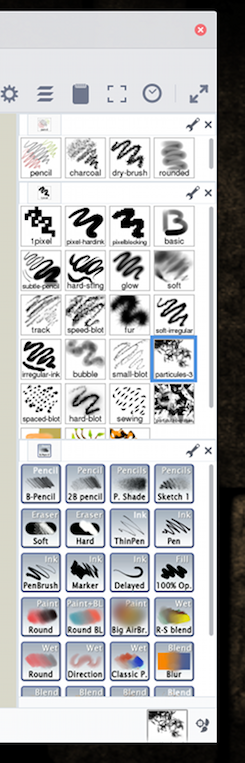

 To open the new brush pack, click Window > Brush Groups, and select it from the list.
To open the new brush pack, click Window > Brush Groups, and select it from the list.
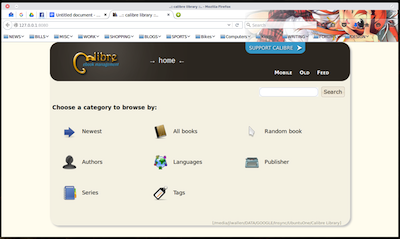 It is 2015 and your home library that once resided on bookshelves and milk crates now exists on either a handheld reader, your laptop, or your desktop. That, of course, is not to say the end of physical books is nigh. But when you want the most convenient way to either read or keep your library with you, e-books are the way to go. This is especially true for larger, heavier textbooks.
It is 2015 and your home library that once resided on bookshelves and milk crates now exists on either a handheld reader, your laptop, or your desktop. That, of course, is not to say the end of physical books is nigh. But when you want the most convenient way to either read or keep your library with you, e-books are the way to go. This is especially true for larger, heavier textbooks. Once you click Get, the e-book file will download and you can then open it in your local copy of Calibre (or whatever e-reader you choose).
Once you click Get, the e-book file will download and you can then open it in your local copy of Calibre (or whatever e-reader you choose). The interface is quite simple to use. You click on the Links drop-down and select what you want to open. Let’s open up the Personal bookcase in a tab and then add a book. Click Links > Bookcase and the new tab will open, defaulting to the Personal Bookcase. Now click File > Open File. Locate the .epub file you want to add and then click Open. When the file opens in the Lucidor tab, you will prompted whether you want to add the file to the current Bookcase (Figure 4). Click Add and the book will now be available in your personal bookcase.
The interface is quite simple to use. You click on the Links drop-down and select what you want to open. Let’s open up the Personal bookcase in a tab and then add a book. Click Links > Bookcase and the new tab will open, defaulting to the Personal Bookcase. Now click File > Open File. Locate the .epub file you want to add and then click Open. When the file opens in the Lucidor tab, you will prompted whether you want to add the file to the current Bookcase (Figure 4). Click Add and the book will now be available in your personal bookcase. At this point, you can click the Tab button, click Open Bookcase, and start the process over to open a new book.
At this point, you can click the Tab button, click Open Bookcase, and start the process over to open a new book.
 The Linux Foundation offers many resources for developers, users, and administrators of Linux systems. One of the most important offerings is its
The Linux Foundation offers many resources for developers, users, and administrators of Linux systems. One of the most important offerings is its There are a few specific areas I would like to use Linux: System administrator role at the Ontario Institute for Cancer Research in Toronto and
There are a few specific areas I would like to use Linux: System administrator role at the Ontario Institute for Cancer Research in Toronto and 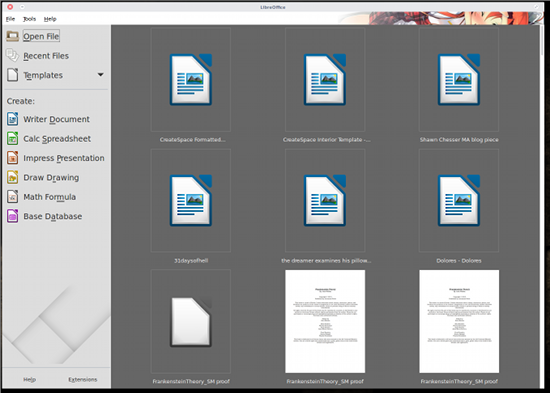 If you’re a
If you’re a 


 One of the many heralded aspects of Linux is its security. From the desktop to the server, you’ll find every tool you need to keep those machines locked down as tightly as possible. For the longest time, the security of Linux was in the hands of iptables (which works with the underlying netfilter system). Although incredibly powerful, iptables is complicated—especially for newer users. To truly make the most out of that system, it may take weeks or months to get up to speed. Thankfully, a much simpler front end for iptables is ready to help get your system as secure as you need.
One of the many heralded aspects of Linux is its security. From the desktop to the server, you’ll find every tool you need to keep those machines locked down as tightly as possible. For the longest time, the security of Linux was in the hands of iptables (which works with the underlying netfilter system). Although incredibly powerful, iptables is complicated—especially for newer users. To truly make the most out of that system, it may take weeks or months to get up to speed. Thankfully, a much simpler front end for iptables is ready to help get your system as secure as you need. If your distribution happens to be
If your distribution happens to be 








